Collecting Metadata
To achieve this, add a property called metadataInputs to your configuration object:
{
...
metadataInputs: [ /* input fields */ ],
...
}
The members of this array should have the following shape:
{
name: string,
type: 'text' | 'date' | 'color' | 'email' | 'url' | 'hidden',
required: boolean,
defaultValue?: 'string',
value?: 'string',
public?: true,
}
All fields are required except for public, which defaults to false and
defaultValue. Metadata is considered protected by default, so the only people
who can view it are the lock owner and the user associated with the metadata. If
any metadata should be visible to everyone, mark the public field as true.
If any input has required: true, it will render on the form with a red asterisk
next to it and the metadata form will not submit until it is filled appropriately.
Field names should be unique; if they are not then there may be collisions when storing the data.
The type field maps to a certain subset of HTML <input> types, which
influences how the form renders. The following configuration results in a
checkout that looks like image below it.
The value attribute is only used if the type is hidden. The hidden type can
be used to attach specific user details to a user's membership NFT. As such it is
only really useful if the checkout config is built in a dynamic way.
"metadataInputs":[
{
"name":"First Name",
"defaultValue":"",
"type":"text",
"required":false,
"placeholder":"John Doe",
"public":false
},
{
"name":"Last Name",
"defaultValue":"",
"type":"text",
"required":false,
"placeholder":"Doe",
"public":false
},
{
"name":"Email",
"defaultValue":"",
"type":"email",
"required":true,
"placeholder":"john@doecorp.xyz",
"public":false
},
{
"name":"DOB",
"defaultValue":"",
"type":"date",
"required":false,
"placeholder":"",
"public":false
},
{
"name":"Favorite Color",
"defaultValue":"",
"type":"color",
"required":false,
"placeholder":"",
"public":false
},
{
"name":"Website",
"defaultValue":"",
"type":"url",
"required":false,
"placeholder":"https://example-url.com",
"public":false
}
]
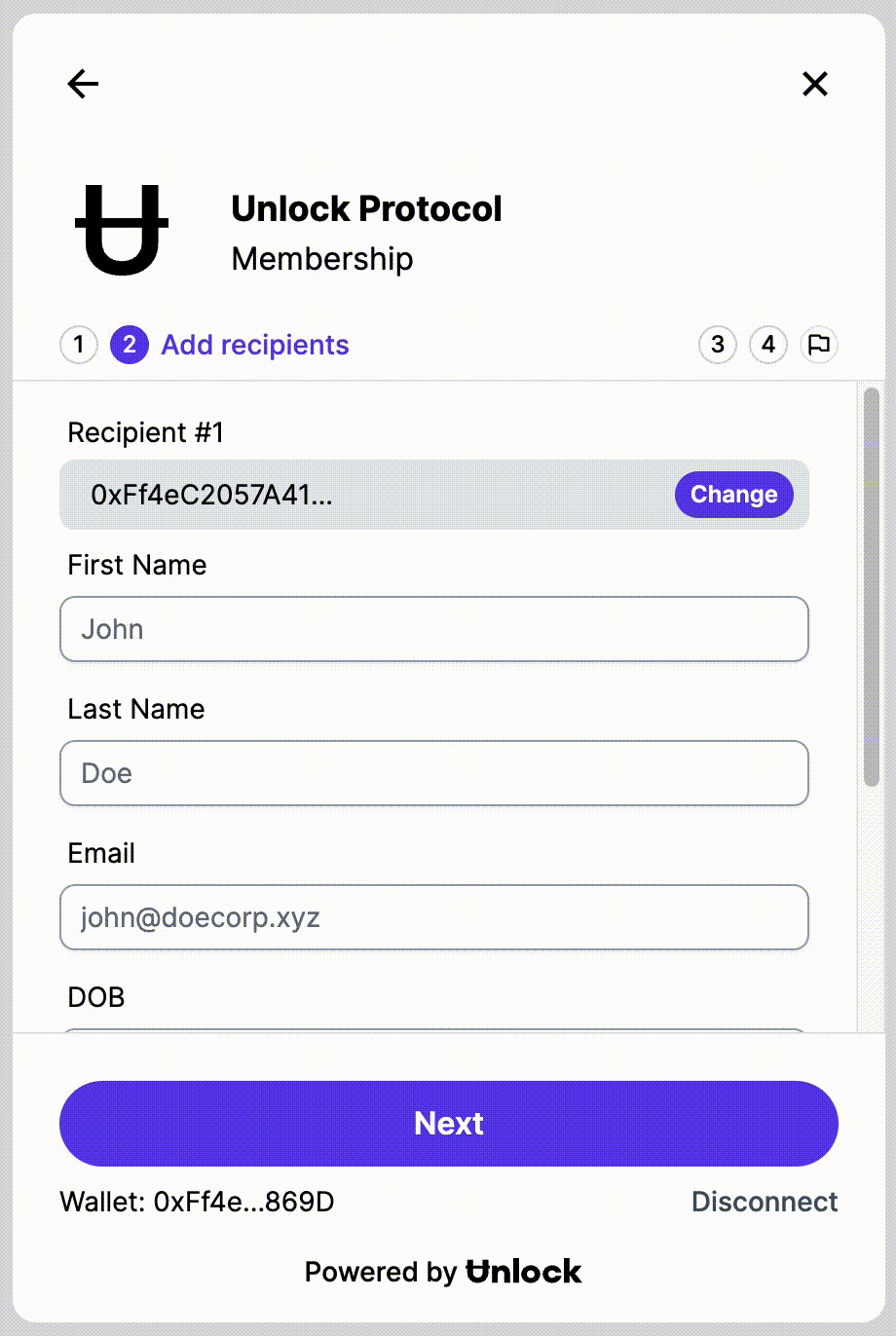
After the user fills out the form and clicks the "Continue" button, they will be prompted to sign a message so the data can be verified as coming from them. After they sign, the key purchase will initiate.
If the user already has an active membership, they will not be prompted to complete the metadata form!